Physical Address
304 North Cardinal St.
Dorchester Center, MA 02124
Physical Address
304 North Cardinal St.
Dorchester Center, MA 02124
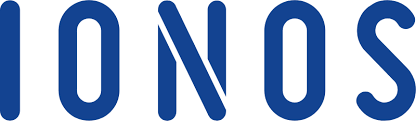
Creating a backup is crucial before making any changes to your server. If you haven’t already set up a backup, it’s highly recommended to purchase the IONOS Cloud Backup solution. Follow the installation instructions provided, and ensure you complete a manual backup (you can also refer to the provided video guide).
Migrating data between servers is a complex process that is best handled by a system administrator or someone with technical expertise. If you are transferring data between two IONOS contracts, there are several key factors to consider before starting the migration process.
Begin by reviewing this Server Migration Checklist, which provides an overview of the steps to prepare for a smooth data transfer:
👉 Server Migration: Transfer Without Data Loss
For additional details and instructions on performing a server migration, be sure to consult the official Server Migration Guide. It provides a step-by-step approach to transferring your data safely and effectively.
By planning ahead and following these recommendations, you can minimize risks and ensure a successful migration.
Plesk Migration and Transfer Guide
If Plesk is installed but the web interface (port 8443) is inaccessible, you can still use the Plesk Migrator via the command line. For step-by-step guidance, refer to this documentation:
When migrating websites, you have three primary options:
A) Transfer Files Directly Between Servers
This method is ideal if you are comfortable with Linux terminal and SSH or have admin support for the migration.
Prepare Your New Server:
Export Databases on Your Current Server:
Transfer Files Using SCP:
Import Databases in Plesk:
Update Database Configuration:
B) Backup Files Locally to Your PC
This method is recommended if you prefer a manual approach using FTP and phpMyAdmin.
Prepare Your New Server:
Download Files via FTP:
Export Databases via phpMyAdmin:
Upload Files to the New Server:
Import Databases in Plesk:
Update Database Configuration:
C) Use Plesk Site Import Extension
For sites built with platforms like WordPress, Joomla, Drupal, or PrestaShop, Plesk offers the Site Import Extension. This tool allows you to import websites directly via FTP.
Choose the option that best fits your technical proficiency and migration needs.
When migrating files between servers, you have two primary options:
A) Transfer Files Directly Between Servers
This method is recommended for users comfortable with SSH or those with admin support.
Export Your Databases as .SQL Files:
Transfer Files Using SCP:
htdocs subfolder).Restore Your Databases on the Destination Server:
Update Database Connection Strings:
wp-config.php).B) Backup Files Locally to Your PC
This method is ideal if you prefer to manually download and upload files.
Export Databases in Plesk:
.ZIP or .SQL files. Extract .SQL files for importing later.Download Website Files via FTP:
Upload Files to the Hosting Contract:
Import Databases on the Hosting Contract:
.SQL files using phpMyAdmin.Update Database Connection Strings:
wp-config.php.Choose the option that best suits your technical expertise and migration requirements.
A root dedicated server is entirely the customer’s responsibility, including installation, configuration, maintenance, updates, security, and backups. A dedicated Linux server without Plesk is significantly different from a Hosting contract and requires technical expertise. IONOS technical support does not manage or maintain root dedicated servers.
Recommended for users with SSH experience or assistance from a system administrator.
Prepare Your New Server:
Create a Database Backup:
.SQL files.Transfer Files Using SCP:
htdocs.Import Databases:
Update Database Connection Strings:
wp-config.php, with the correct database credentials.Recommended for users preferring a manual approach using FTP and phpMyAdmin.
Prepare Your New Server:
Download Website Files Using FTP:
Export Databases Using phpMyAdmin:
.SQL files.Upload Files to the Destination Server:
Import Databases:
.SQL database files on your new server.Update Database Connection Strings:
Select the option that aligns with your technical expertise and system requirements.
Managing a root dedicated server is entirely the customer’s responsibility, including installation, configuration, maintenance, updates, security, and backups. IONOS technical support does not provide setup or maintenance services for root dedicated servers.
Use the SCP tool to transfer files directly between your two Linux servers.
Prepare Your New Server:
Create a Database Backup:
.SQL files using MySQL Dump.Transfer Files Using SCP:
htdocs for web files).Import Databases on the Destination Server:
Update Database Connection Strings:
wp-config.php, are updated with the correct database credentials.This method involves downloading files and databases to your local computer and then reuploading them to the new server.
Prepare Your New Server:
Download Website Files Using FTP:
Export Databases:
Upload Files to the Destination Server:
Import Databases on the Destination Server:
Update Database Connection Strings:
wp-config.php.Choose the method that best matches your technical proficiency and migration requirements.
A root dedicated server is entirely the responsibility of the customer and their system administrators. This includes installation, configuration, maintenance, updates, security, and backups. IONOS technical support does not provide setup or maintenance for root dedicated servers.
There are numerous guides and tools available online to assist with migrating between two Windows Servers. Below are some recommended approaches:
To migrate an entire server, including files and configurations, you can use Storage Migration Service with Windows Admin Center.
1. Migrating from IIS 6.0 to IIS 7 or Above:
2. Synchronizing IIS Between Servers with the Same Version:
3. Using IIS Easy Migration Tool (IEMT):
4. Community Guide for IIS Migration:
These resources provide detailed steps to ensure a smooth migration process tailored to your Windows Server and IIS configuration.
IONOS does not offer free or paid migration services for transferring data from third-party providers. However, we provide a comprehensive guide to assist with the process, including detailed instructions for various hosting providers.
Any third-party software installed on your server must also be reinstalled and configured on the new server according to the software’s documentation.
After migrating your websites, it is crucial to test their functionality, identify any errors, and resolve bugs. You can preview websites on the new server (e.g., on a subdomain) to ensure everything works correctly.
1. Moving Domains Between Contracts:
If the domain is on the server contract you’re migrating away from, you can transfer it to the new contract:
2. Managing External Domains:
If you’re using an external domain, refer to this guide:
3. Updating DNS A Records:
If IONOS is the domain’s nameserver, update the A records to point to the new server’s IP address:
After migrating the website, reinstall SSL certificates to ensure secure connections.
Set Up and Issue an SSL with IONOS:
Download SSL Files:
Install SSL in Plesk:
If your current contract includes email services, note the following:
Mailbox Deletion After Domain Transfer:
When transferring a domain, all associated email addresses will be deleted. However, the mailboxes and their contents will remain intact to prevent data loss.
Creating New Mailboxes on the New Contract:
Migrating Emails to the New Server:
Use the IONOS Email Migration Tool to transfer emails from the old server:
By following these steps, you can ensure a seamless migration process.
This site uses Akismet to reduce spam. Learn how your comment data is processed.

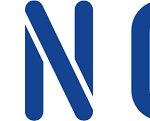
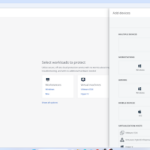
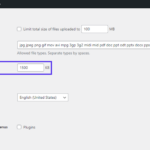
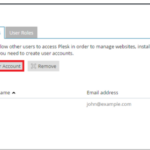
thanks you