Physical Address
304 North Cardinal St.
Dorchester Center, MA 02124
Physical Address
304 North Cardinal St.
Dorchester Center, MA 02124
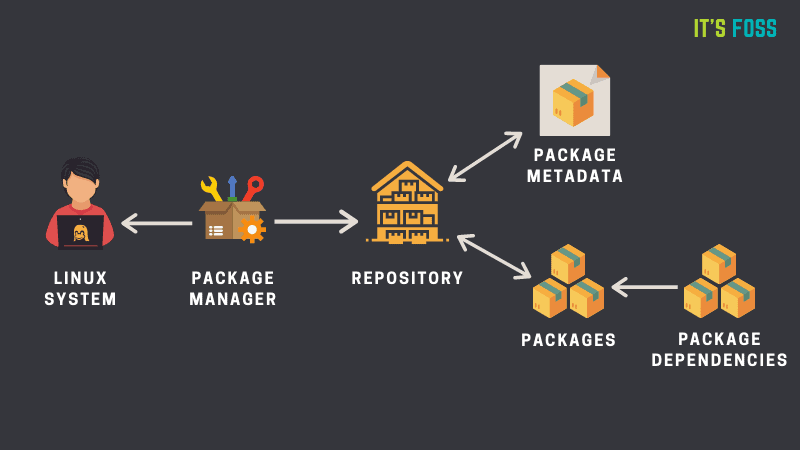
This guide provides a detailed overview of popular package managers used across various Linux distributions, along with installation examples and options for installing software directly from source. Understanding package managers is essential for installing, upgrading, and managing software on Linux systems.
| Distribution | Package Manager(s) | Installation Example | Alternative(s) |
|---|---|---|---|
| Debian / Ubuntu | apt, apt-get, dpkg | sudo apt install libreoffice | sudo apt-get install libreoffice, sudo dpkg -i whois_5.4.2_amd64.deb |
| Red Hat / CentOS / Fedora / Rocky / Alma | dnf (current), rpm, yum (deprecated) | sudo dnf install libreoffice | sudo rpm -i libreoffice.rpm, sudo yum install libreoffice |
| Slackware | slapt-get, pkgtool | slapt-get -i openoffice | pkgtool -i openoffice, installpkg openoffice.tgz, upgradepkg --install-new openoffice.tgz |
| Arch / Manjaro | pacman | sudo pacman -S libreoffice | None |
| openSUSE | zypper | sudo zypper install libreoffice | None |
For software that isn’t available through the package manager or requires specific compilation options, installing from source is a versatile option. This approach is common for custom builds or the latest versions not yet available in standard repositories.
The first step in building software from source is ensuring that the system has the necessary development packages installed.
sudo apt install build-essential checkinstall libcurl-devel sudo dnf group install -y "Development tools"Download and extract the software archive (e.g., .tar.gz format):
tar -xzvpf example.tar.gzChange to the directory created by extracting the archive:
cd example/If the source folder doesn’t include a ./configure script, you may need to generate it, especially if the software was cloned from a source repository like Git.
autogen.sh file is available, run: ./autogen.shautogen.sh file is present, you might need to create a configuration file: make configureConfigure the installation settings, specifying the installation directory if necessary:
./configure --prefix=/usr/localBuild and install the software. This will compile the source code and place the binary files in the specified directory.
sudo make installAfter installation, verify that the program is accessible by checking its version or running the executable:
/usr/local/bin/example --versionNote: As an alternative to
make install, Ubuntu users can usecheckinstallfor simpler package management. More information is available here.
Understanding these package managers and how to compile software from source provides Linux users with flexible control over software installations across a range of distributions.